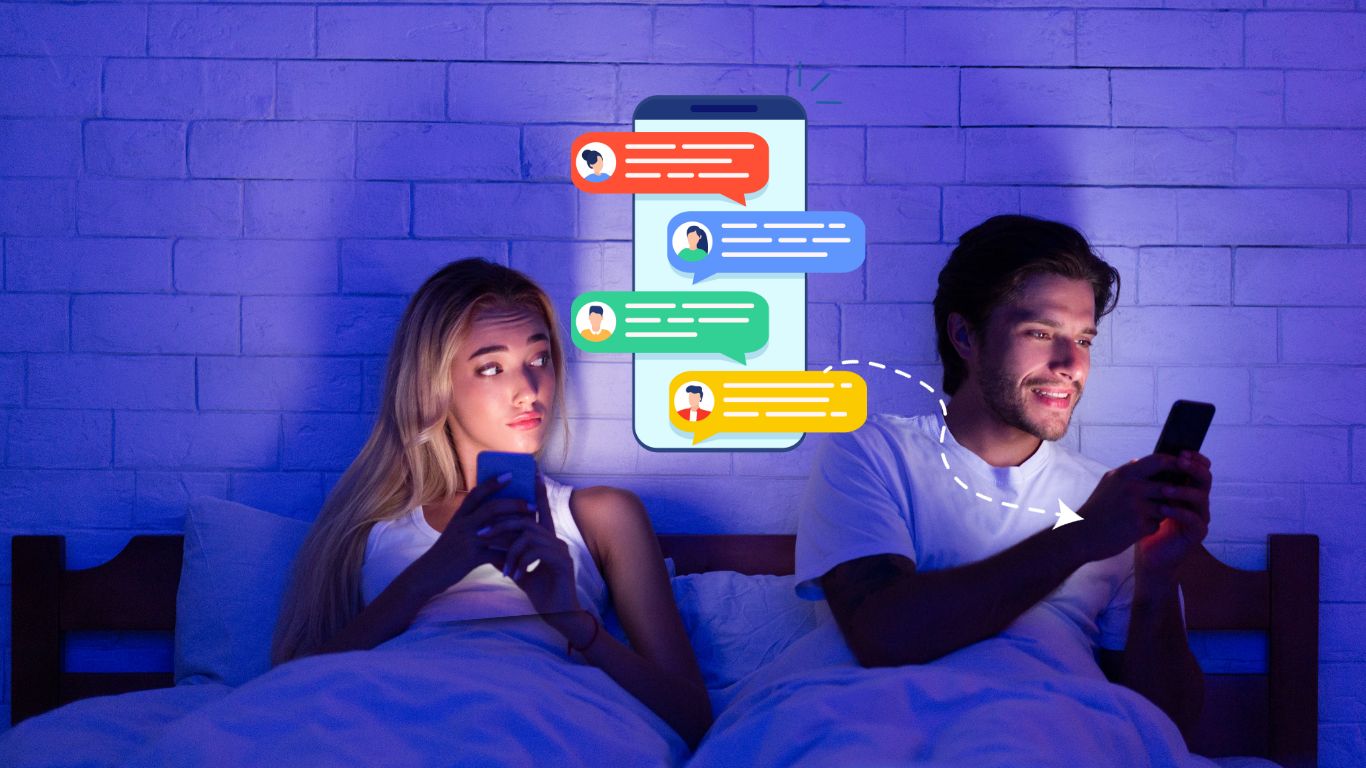WiFi Woes: 10 Common Problems and How to Fix Them
Are struggling with WiFi connectivity issues, wondering why your internet isn’t cooperating when you need it the most? In today’s tech-driven world, reliable WiFi is crucial, and when problems arise, they can be a source of immense frustration. In this comprehensive guide, we’ll delve into the ten most common WiFi problems users face and provide detailed solutions to fix them.
1. Slow Connection Speeds
Slow WiFi can be maddening. Whether you’re streaming, working, or simply browsing the web, a lagging connection can disrupt your activities. But fear not; there are several strategies to boost your speed. You may need to reposition your router, upgrade your plan, or eliminate sources of interference.
- Network Congestion: When many devices are connected to the same network and using it simultaneously, the available bandwidth is divided among them, affecting the overall performance. This can result in slower speeds for all devices. Consider limiting the number of connected devices or investing in a more robust router capable of handling multiple connections efficiently. Utilizing wifi bandwidth software can also help you manage and allocate bandwidth more effectively for a smoother experience.
- Distance from the Router: The farther you are from your WiFi router, the weaker the signal becomes, which can lead to slower speeds or disconnections. To address this, reposition your router in a central location, or consider using WiFi range extenders to cover larger areas.
- Interference: Electronic devices like cordless phones, microwave ovens, and even neighboring WiFi networks can cause interference, leading to speed drops. Make sure your router operates on a clear channel, away from sources of interference. You can use WiFi analyzer tools to identify the least crowded channels.
- Outdated Hardware: Older routers and modems may not be capable of delivering the high-speed internet you’re paying for. Upgrading your network equipment can significantly improve your connection speeds.
2. Intermittent Connection
Frequent disconnections can disrupt your online experience. We’ll explore why your WiFi drops out and provide actionable steps to stabilize your connection. This includes troubleshooting router issues and minimizing interference.
- Router Overload: Routers can become overloaded when too many devices are connected simultaneously. This can lead to connections dropping in and out. Consider limiting the number of connected devices or investing in a router that can handle multiple connections more effectively.
- Router Placement: The physical placement of your router can have a significant impact on connection stability. If your router is hidden away in a cabinet or placed near walls and obstacles, the signal may not propagate evenly, causing intermittent connections. Reposition your router in an open, central location for better coverage.
- Channel Interference: Routers broadcast signals on specific channels. If neighboring WiFi networks use the same channel, it can lead to interference and disruptions in your connection. Switching to a less crowded channel can help improve connection stability.
- Signal Range: WiFi signals have a limited range, and if you’re too far from the router, the connection may drop intermittently. WiFi range extenders or mesh systems can help cover larger areas and provide a more stable connection.
3. Limited Coverage Area
Do you struggle to get a strong signal in certain parts of your home? We’ll explain how to extend your WiFi’s reach using extenders or mesh systems, ensuring you have a reliable connection everywhere.
- Use WiFi Extenders: WiFi extenders, also known as range extenders or repeaters, can help boost your WiFi signal’s reach. These devices pick up your existing WiFi signal and rebroadcast it, extending coverage to areas that were previously out of range. Place them strategically between your router and the area with poor coverage for the best results.
- Upgrade to Mesh WiFi: A mesh WiFi system is a more advanced solution for improving coverage. It consists of multiple nodes or access points that work together to create a seamless, consistent WiFi network. Mesh systems are ideal for large homes and offices, ensuring strong coverage throughout the entire area.
- Consider Router Placement: The placement of your router plays a crucial role in coverage. If your router is tucked away in a corner or placed in a basement, it may not provide adequate coverage throughout your space. Try positioning it in a central location, ideally elevated and away from obstructions, to maximize its coverage.
- Remove Physical Obstacles: Physical obstacles such as walls, large furniture, and appliances can block WiFi signals and limit coverage. Reorganize your space to minimize obstacles between the router and the areas where you need coverage. Sometimes, simple rearrangements can make a significant difference.
4. WiFi Security Concerns
Protecting your network is essential. We’ll cover the basics of securing your WiFi with a strong password and encryption methods to keep your connection safe from unauthorized access.
- Change Default Router Passwords: Many routers come with default usernames and passwords, which are widely known and can be exploited by hackers. Change these credentials to a strong, unique combination to prevent unauthorized access to your router’s settings.
- Enable WPA3 Encryption: WiFi Protected Access 3 (WPA3) is the latest and most secure encryption standard available for WiFi networks. If your router and devices support it, enable WPA3 encryption to safeguard your network against attacks.
- Regularly Update Router Firmware: Router manufacturers release firmware updates to patch security vulnerabilities and improve performance. Make it a habit to check for and install firmware updates to keep your router secure.
- Use a VPN: A Virtual Private Network (VPN) adds an extra layer of security to your internet connection. It encrypts your data and hides your IP address, making it difficult for cybercriminals to intercept your communications.
5. Router Problems
If your router isn’t functioning correctly, it can lead to various issues. We’ll discuss how to diagnose router problems and steps to resolve them. Sometimes, a simple reboot can work wonders.
- Check for Overheating: Routers can overheat, leading to performance issues or even hardware failure. Ensure your router is well-ventilated and not exposed to excessive heat. If overheating is a recurring problem, you may need to replace the router or add cooling solutions like a small fan.
- Upgrade Antennas: Depending on your router’s design, you might have the option to upgrade its antennas. High-gain or directional antennas can enhance the WiFi signal’s strength and coverage, especially in large homes or buildings.
- Position Router Properly: The location of your router can greatly affect its performance. Keep it in a central location, away from obstructions like walls or large appliances. Elevating it to eye level can help improve signal dispersion.
- Optimize WiFi Channels: Routers operate on specific channels, and interference from neighboring networks can cause disruptions. Access your router settings and choose a less congested channel for improved performance. There are WiFi analyzer tools available that can help you identify the least congested channel.
- QoS Settings: Quality of Service (QoS) settings on your router can prioritize certain types of traffic, ensuring that essential applications and devices receive a more reliable connection. Adjusting these settings can help reduce problems like lag during video calls or online gaming.
6. Outdated Firmware
Keeping your router’s firmware up to date is often overlooked but critical. We’ll guide you through updating your router’s firmware to optimize its performance and security.
- Benefits of Updates: Firmware updates often include bug fixes, security patches, and performance enhancements. Keeping your devices up to date ensures that they function optimally and are protected against known vulnerabilities.
- Regular Check for Updates: Make it a habit to regularly check for firmware updates for all your devices, including your router, smartphones, tablets, and computers. Manufacturers typically release updates to address both security and performance issues.
- Automatic Updates: Many devices and routers allow you to enable automatic firmware updates. This ensures that your devices are always running the latest software without requiring manual intervention.
- Downloading from Official Sources: When updating firmware, always download updates from official sources, such as the device manufacturer’s website. Be cautious of third-party download sites, as they might provide outdated or tampered firmware that could harm your device.
7. Congestion and Overloading
Network congestion, especially in densely populated areas, can lead to slow speeds. We’ll provide tips on how to mitigate congestion issues, including channel selection and Quality of Service (QoS) settings.
- Channel Selection: Routers broadcast signals on specific channels. Sometimes, multiple routers in close proximity might use the same channel, leading to interference. Changing your router’s channel settings can help reduce congestion. Use WiFi analyzer apps to determine the least congested channels in your area.
- Mesh WiFi Systems: Consider using a mesh WiFi system, especially in larger homes or offices. These systems use multiple access points to ensure better coverage and reduce overloading by distributing the connection load.
- Quality of Service (QoS): Many routers support QoS settings, which allow you to prioritize certain types of network traffic. This can help ensure that critical applications, such as video conferencing or online gaming, receive sufficient bandwidth even when the network is congested.
- WiFi Extenders or Repeaters: In areas with poor coverage, WiFi extenders or repeaters can be used to extend the range of your network. However, overusing these devices can lead to increased congestion and a decrease in overall network performance.
8. Incompatible Devices
Different devices can impact your network’s efficiency. Learn how to ensure that your devices are compatible with your WiFi standards and optimize your network for seamless connectivity.
- Device Compatibility: Ensure that your devices are compatible with the WiFi standards your router supports. For example, older devices might not work well with modern WiFi 6 routers. Upgrading older devices or configuring them correctly can resolve this issue.
- WiFi Bands: Some devices, especially IoT (Internet of Things) devices, only support 2.4 GHz WiFi. If your network is primarily on the 5 GHz band, these devices may not connect reliably. Configure your router to broadcast on both 2.4 GHz and 5 GHz bands to accommodate all device types.
- Network Protocols: Ensure that your devices use the appropriate network protocols. For example, if you have a device that supports both WiFi and Ethernet connections, using an Ethernet cable can be more stable and reliable.
- Security Protocols: Some devices may not support the latest security protocols like WPA3. In such cases, you might need to adjust your router’s security settings to accommodate these devices.
9. DNS Issues
Problems with your Domain Name System (DNS) settings can cause browsing issues. We’ll teach you how to troubleshoot and change DNS settings for better performance.
- Public DNS Servers: Sometimes, using public DNS servers like Google’s (8.8.8.8 and 8.8.4.4) or Cloudflare’s (1.1.1.1) can result in faster and more reliable name resolution. Configuring your router or device to use these DNS servers may help resolve DNS-related problems.
- Flush DNS Cache: Devices cache DNS information to speed up future requests. Occasionally, this cache can become corrupted or outdated. You can resolve this by flushing the DNS cache. For Windows, open the Command Prompt and type “ipconfig /flushdns.” On macOS, use the Terminal and enter “sudo dscacheutil -flushcache.”
- DNS Spoofing: Some malware can manipulate your device’s DNS settings, directing your traffic to malicious websites. Regularly scanning your devices for malware can help protect against this.
- Automatic vs. Manual DNS: Experiment with manually setting DNS servers on your router or device. This can provide better control over which DNS servers your network uses.
10. ISP Problems
Sometimes, the root cause of your WiFi problems could be your Internet Service Provider (ISP). We’ll advise you on how to check for service interruptions, escalate issues, and potentially switch providers if necessary.
- Service Outages: Occasionally, ISPs experience network outages due to maintenance or technical issues. To check if your ISP is experiencing problems, visit their official website or contact their customer support. They often provide real-time information about service interruptions.
- Overloaded Networks: During peak usage times, such as evenings and weekends, your ISP’s network may become congested, leading to slower speeds. If this is a recurring issue, inquire with your ISP about upgrading to a higher-speed plan or consider switching to a different provider if available.
- Traffic Shaping: Some ISPs employ traffic shaping or throttling to limit certain types of traffic, like peer-to-peer file sharing. This can result in slower download and upload speeds for specific applications. To address this, contact your ISP and inquire about their traffic management policies.
- Modem and Router Compatibility: Ensure that your modem and router are compatible with your ISP’s network technology. An outdated or incompatible modem or router can lead to slower connections and connectivity problems. If necessary, upgrade your equipment or ask your ISP for recommended devices.
Conclusion
WiFi issues can be incredibly frustrating, but with the right knowledge and solutions, you can overcome them. By understanding and addressing these ten common problems, you can enjoy a smoother online experience.
FAQs – WiFi Woes and Solutions
1. What is the most common cause of WiFi problems?
The most common issue is interference, which can come from various sources like neighboring networks, electronic devices, or physical obstructions.
2. What’s the difference between 2.4GHz and 5GHz WiFi?
The primary difference is frequency and speed. The 2.4GHz band has better range but lower speed, while the 5GHz band provides faster speeds with a shorter range.
3. Should I regularly update my router’s firmware?
Yes, keeping your router’s firmware up to date is essential. Updates often include security patches and performance improvements.
4. How can I extend my WiFi coverage at home?
Consider using WiFi extenders, powerline adapters, or mesh WiFi systems to extend coverage to dead spots.
5. Why do some websites load slowly on my WiFi?
Slow loading can be due to several factors, including the website’s server, your internet plan, or network congestion.
6. Is it safe to connect to public WiFi networks?
Public WiFi networks can be risky. Use a virtual private network (VPN) for added security when connecting to public WiFi.
7. What should I do if my WiFi keeps disconnecting?
Try moving closer to the router, reducing interference, updating firmware, or resetting your router to resolve frequent disconnections.
8. Can too many devices on a network cause slow speeds?
Yes, an excessive number of devices can lead to slower speeds. Consider upgrading to a router that can handle multiple connections.