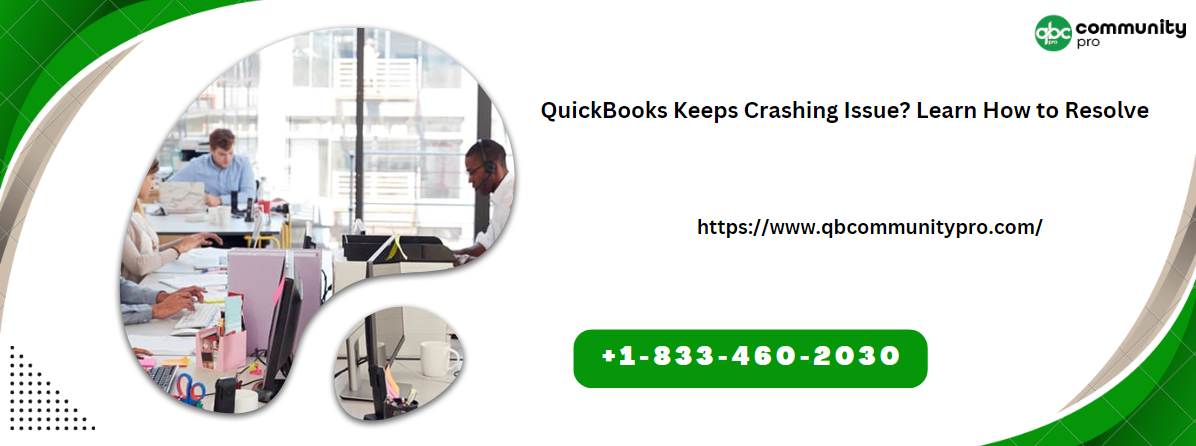QuickBooks Keeps Crashing Issue? Learn How to Resolve
QuickBooks, an essential tool for businesses, occasionally encounters technical glitches that can disrupt the smooth flow of financial operations. One prevalent issue users face is the QuickBooks Keeps Crashing problem. In this comprehensive guide, we’ll delve into the potential causes of this issue, its impact on your workflow, and practical steps to troubleshoot and resolve the problem, ensuring uninterrupted productivity.
Understanding the QuickBooks Keeps Crashing Issue
1. Potential Causes of Crashes:
QuickBooks crashes can result from various factors, including software conflicts, corrupted company files, outdated software versions, or issues with system resources. Identifying the root cause is crucial for effective resolution.
2. Symptoms of Crashing:
Users may experience sudden application closures, error messages, or freezing issues when attempting to perform specific tasks within QuickBooks. These symptoms indicate the presence of the crashing problem.
Troubleshooting QuickBooks Keeps Crashing: A Step-by-Step Guide:
1. Update QuickBooks:
Ensure that you are using the latest version of QuickBooks. Updates often include bug fixes and stability improvements that can address crashing issues. Navigate to the “Help” menu and select “Update QuickBooks” to install the latest release.
2. Check System Requirements:
Verify that your system meets the minimum requirements for running QuickBooks. Inadequate system resources can contribute to crashing problems. Ensure sufficient RAM, disk space, and a compatible operating system.
3. Run QuickBooks File Doctor:
QuickBooks provides a diagnostic tool called QuickBooks File Doctor, designed to identify and resolve common file and network issues. Running this tool can address potential causes of crashing.
4. Recreate the Company File:
If the crashing issue is specific to a particular company file, consider creating a new company file and importing your data. Corrupted company files can be a source of instability.
5. Review Third-Party Applications:
Conflicts with third-party applications can lead to QuickBooks crashes. Identify and update any third-party applications that integrate with QuickBooks, ensuring compatibility.
6. Check for Data Damage:
Use the Verify Data and Rebuild Data utilities in QuickBooks to identify and fix data damage. Corrupted data can contribute to application crashes.
Read more: QuickBooks Error 1603 | Troubleshooting and Solutions
Preventive Measures for Future Crashes
1. Regular Backups:
Consistently back up your QuickBooks company files. Regular backups safeguard your data, providing a fallback option in case of unexpected crashes.
2. Manage System Resources:
Monitor and manage system resources to ensure that your computer meets or exceeds the recommended requirements for running QuickBooks. Upgrade hardware if necessary.
3. Keep QuickBooks Plugins Updated:
If you use plugins or integrations with QuickBooks, make sure they are up to date. Outdated plugins
Conclusion
In the realm of efficient financial management, QuickBooks stands as a pillar of reliability. However, the frustration of QuickBooks Keeps Crashing can cast a shadow on this dependability. Fortunately, by addressing the root causes and implementing proactive measures, users can pave the way for seamless operations.
From updating QuickBooks to ensuring system compatibility, running diagnostics, and performing regular backups, the key lies in a comprehensive approach to troubleshooting. Tackling the issue head-on not only resolves the immediate problem but also fortifies your financial infrastructure against potential disruptions in the future.
Remember, the key to a stable QuickBooks experience is vigilance and a commitment to staying up-to-date. Embrace the solutions provided, consult with experts if needed, and reclaim control over your financial workflow. With a resilient QuickBooks system, your business can thrive without the hindrance of unexpected crashes, ensuring a smooth journey toward financial success.
Visit routineblog for more info