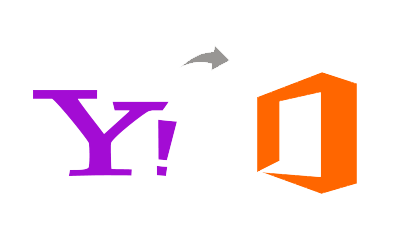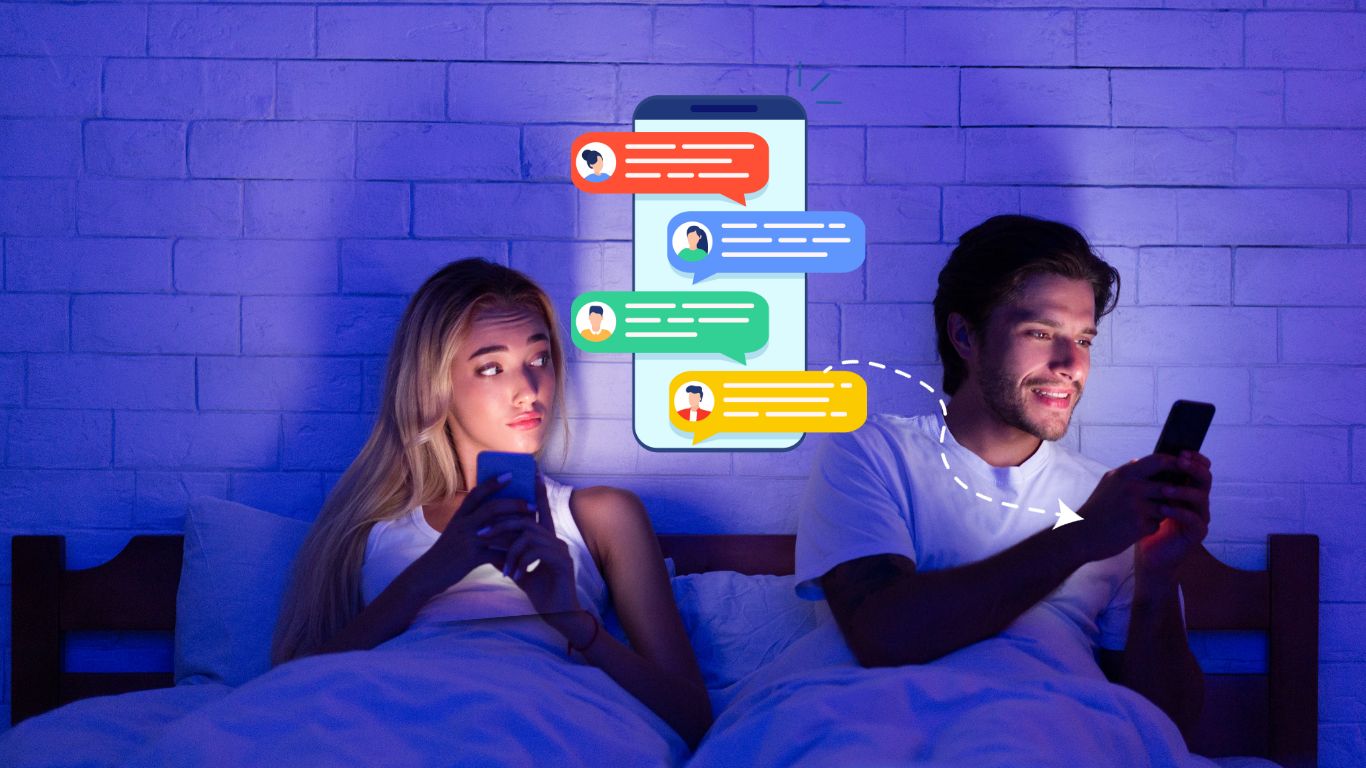How to Add Yahoo Email Account to Outlook 365 by Dual Method
In the era of seamless communication and collaboration, integrating email services becomes essential to streamline workflows. This blog post is your comprehensive guide on how to add your Yahoo email account to Outlook 365 using dual methods. By combining the versatility of both platforms, users can enjoy a unified communication hub. Let’s explore the steps, benefits, and the reasons why users opt to connect their Yahoo Mail with Outlook 365.
Overview of Yahoo Mail & Office 365
Yahoo Mail, a pioneering name in the world of email services, has been a reliable platform for users to send and receive emails, manage contacts, and stay organized. Its intuitive interface and robust features have made it a popular choice for personal and professional communication.
On the other hand, Office 365, now known as Microsoft 365, offers a comprehensive suite of productivity tools, including Outlook. It goes beyond email and encompasses applications like Word, Excel, PowerPoint, Teams, and more. The integration of email with productivity tools positions Outlook 365 as a powerhouse for business communication and collaboration.
Why Users Add Yahoo Email to Outlook 365
- Unified Communication Hub – By adding a Yahoo email account to Outlook 365, users create a centralized hub for their communication needs. This integration allows them to access and manage both Yahoo and Office 365 emails seamlessly in one platform.
- Access to Advanced Productivity Tools – Outlook 365 provides users with a suite of advanced productivity tools. By connecting Yahoo Mail to Outlook, users can leverage the full potential of these tools, enhancing their document creation, data analysis, and collaborative capabilities.
- Efficient Calendar Management – Outlook 365’s robust calendar features complement Yahoo Mail’s capabilities. Users can manage their Yahoo calendar alongside their Outlook calendar, streamlining scheduling and enhancing time management.
- Offline Access to Yahoo Emails – Outlook 365’s offline capabilities ensure that users can access their Yahoo emails even without an internet connection.
- Synchronization Across Devices – The integration of Yahoo Mail with Outlook 365 ensures synchronization across devices. Users can seamlessly access their emails, contacts, and calendars on various devices, promoting flexibility and convenience.
How to Add Yahoo Email Account to Outlook 365 Using Dual Methods
Dual Method 1 – Automatic Configuration Process
- Launch Your Outlook 365 & navigate to File tab.
- After that Choose “Add Account” & then choose “Email Account.”
- Fill your Yahoo email address with password.
- Outlook 365 will automatically configure the settings for your Yahoo email account.
Dual Method 2 – Manual Configuration Process
- Open Outlook 365 and go to the File tab.
- Select “Add Account” and choose “Manually configure server settings or additional server types.”
- Choose “Internet Email” and enter your Yahoo email settings, including incoming and outgoing server details.
- Finish the setup with the given the steps.
Drawbacks of the Manual Method
- Time-Consuming Process – Manual migration from Yahoo Mail to Outlook 365 is a time-consuming endeavor, demanding meticulous effort and potentially resulting in extended downtime for users.
- Prone to Errors – The manual migration process is susceptible to human errors, such as overlooking crucial data or misconfiguring settings, leading to potential data loss and disruptions.
- Limited Scalability -Scaling manual migration becomes challenging as the volume of data grows, making it impractical for organizations with extensive email archives or numerous users.
- Complex Data Mapping – Manually mapping and configuring data from Yahoo Mail to Outlook 365 can be complex, particularly with custom folder structures, filters, and labels, risking data misplacement.
- Dependency on User Availability – Manual migration relies on user availability to initiate and oversee the process, introducing delays and challenges, especially in organizations with diverse time zones or remote teams.
Alternative Solution to Add Yahoo Mail to Outlook 365
For a seamless and efficient migration from Yahoo Mail to Outlook 365, the CubexSoft Yahoo Mail Backup Tool stands out as a reliable solution. This tool automates the migration process, eliminating the drawbacks associated with manual methods. Offering a user-friendly interface, The software enables users to effortlessly import emails, contacts, and other data from Yahoo Mail to Outlook 365. Its advanced features include selective data migration, real-time progress updates, and comprehensive customization options, ensuring a smooth and secure transition. By choosing the solution, organizations can expedite the migration process, mitigate the risk of errors, and ensure a seamless integration into the collaborative environment of Outlook 365.